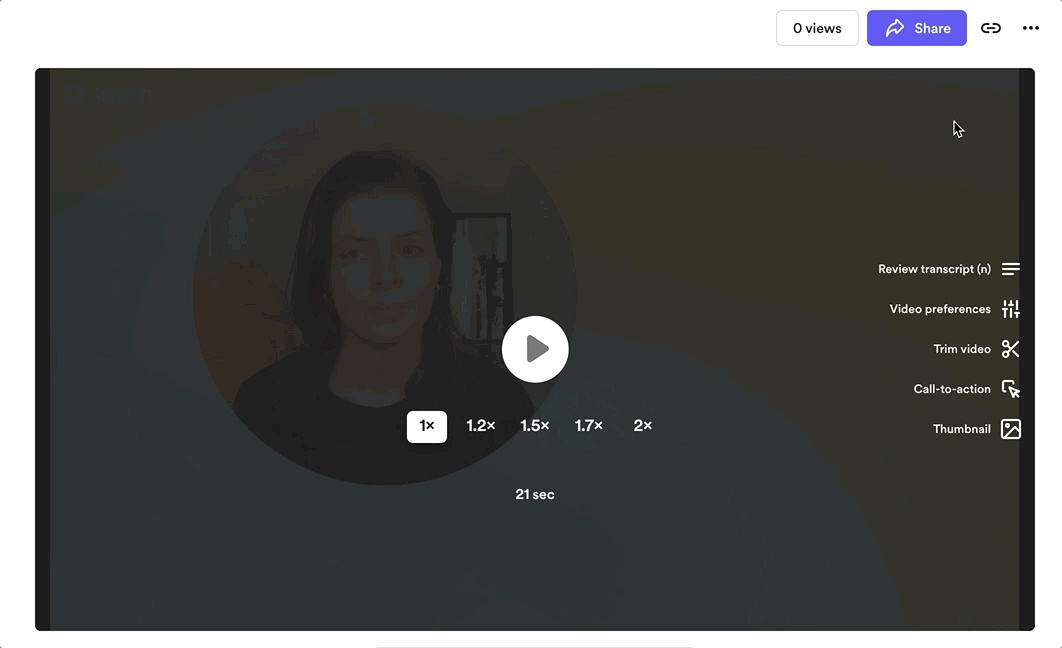
This document will help you understand the following:
Sharing a Loom video is easy. You have several options available when you click the “Share” button.
Grant access to individuals by adding their email addresses. They'll be required to log in to view the loom.
You can select view or edit access if the user is a member of your Workspace and add a message to provide some context.
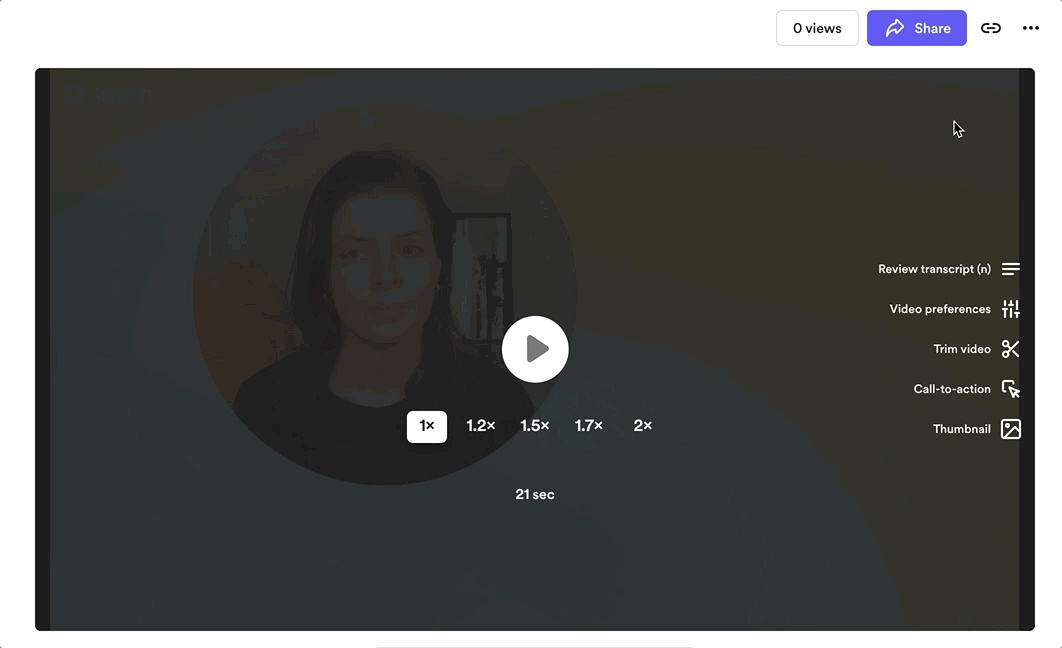
Sharing by adding people.
Make videos discoverable to select groups or all Oysters by sharing them to Spaces.
A shared video can appear in search results, profiles, and tag pages.
Search for the name of the space you would like to share the video to, and click Share.
You can select a specific space and the video will be shared with all members of that space.
If you share it the All Oyster space, the video will be available to everyone within the organization.

Sharing with a Space.
Think of it as sharing the link of a news article or a YouTube video. You can paste the link anywhere and anyone can click the link to watch it. (depending on your link settings)
Click More options to manage your link settings, add a password, or turn on search engine indexing.
You can also copy the link to the video and post/embed it anywhere you want for folks to see. (i.e. Slack, Notion etc.)
Before sharing your Loom, it is important to ensure your video is accessible to the right audience.
To do so, go to the Link settings and select the right privacy setting:

Link settings.
There are some additional options available when you click the More options. Here you can:

Additional link settings options.